Preview
Animation types
Triggers
Scroll

Load

Hover

Click

Animation groups
Base




Timeline




Timeline - Descending order and multiple animations




Usage
<img data-anima="scale" data-time="2000" data-trigger="hover" src="image.jpg">
<div data-anima="pulse" data-trigger="hover" data-time="2000">
<img class="anima" src="image.jpg">
</div>
<div class="row" data-anima="fade-bottom" data-timeline="asc" data-time="2000" data-timeline-time="1000">
<div class="col-lg-3">
<img class="anima anima-fade-left" src="image.jpg">
</div>
<div class="col-lg-3">
<img class="anima anima-show-scale" src="image.jpg">
</div>
<div class="col-lg-3">
<img class="anima" src="image.jpg">
</div>
<div class="col-lg-3">
<img class="anima anima-pulse" src="image.jpg">
</div>
</div>
Settings
| Name | Type | Description | ||||||||||||||||||||
|---|---|---|---|---|---|---|---|---|---|---|---|---|---|---|---|---|---|---|---|---|---|---|
| Initialization | Attribute |
Add data attribute data-anima="animation-name"to target object. Default trigger is on scroll.
|
||||||||||||||||||||
| Initialization | Javascript |
To animate an element use function $("#target").showAnima("animation-name");.Use $("#target").showAnima("animation-name","complete"); to start a full animation process like default animations,
it support all the features like attribute data-anima and group animations.
|
||||||||||||||||||||
| Inner target | CSS |
Add the class anima to inner item of a parent container containing the animaion to animate the item, the parent contain the animation settings
and it's the trigger of the animation. To set different inner animations add the class anima-animation-name to inner element. Ex: <div class="anima anima-fade-left"></div>.
|
||||||||||||||||||||
| Outer target | CSS |
Add the attribute data-target="#ID" to the trigger item to animate the item with the setted ID.
|
||||||||||||||||||||
| Options | Attribute |
|
||||||||||||||||||||
| Animation types | Attribute |
|
||||||||||||||||||||
| Default animation | Javascript |
You can set default animation by edit the file ../../themekit/scripts/main.js, edit the code var default_anima = "fade-in"; and replace fade-in with animation name you want.
After this step you can use the default animation with the keyword default. Ex: data-anima="default".
|
||||||||||||||||||||
| Add custom animation | CSS |
You can add a custom animation by add it into a CSS file and then by call it like always. Ex. data-anima="your-animation".
|