type:value |
Slider type, choose between slider and carousel. Default slider.
|
perView:123 |
Number of the items visible on the single viewport. Default 1.
|
perViewMd:123 |
Number of the items visible on the single viewport only on medium screens.
|
perViewSm:123 |
Number of the items visible on the single viewport only on small screens.
|
perViewXs:123 |
Number of the items visible on the single viewport only on extra small screens.
|
gap:123 |
Items margin. Default 10.
|
arrows:value |
Show the right and left arrows, choose between true and false. Default false.
|
nav:value |
Show the bottom bullets, choose between true and false. Default false.
|
focusAt:value |
Focus currently active slide at a specified position in the track. Available inputs are center or a number from 0 to N. Default 0.
|
controls:out |
Show the arrows and the bullets outside the slider viewport.
|