Preview
Usage
<a class="img-box" href="#">
<img src="image.jpg" alt="">
</a>
<a class="img-box img-box-caption" href="#">
<img src="image.jpg" alt="">
<span>Caption text</span>
</a>
<a class="img-box" href="#">
<img src="image.jpg" alt="">
<i class="im-paper-plane"></i>
</a>
<a class="img-box img-scale" href="#" data-anima="fade-left" data-trigger="hover" data-hidden="true">
<img src="image.jpg" alt="">
<i class="im-paper-plane anima"></i>
</a>
Installation
<script src="themekit/scripts/imagesloaded.min.js"></script>
Settings
| Name | Type | Description |
|---|---|---|
| Lightbox | CSS |
To show a large image on click add the class lightbox to the component.
For more details visit the lightbox page.
|
| Icons lists | CSS | Font Awesome Icons Mind |
| Images adjustment | -- | The framework resize and center the images automatically to fit the container. This feature is powered by the Images Loaded plugin. |
| Gray effect | CSS |
To set a gray effect to ab image add the class img-grayscale to the component.
|
| PNG | CSS |
If you're using a PNG image with transparent background Add the class img-png to the component to remove the dark overlay and maintain the original image sizes.
|
| Image animation | CSS |
Add one of the following classes to the component to apply an animation to the image on mouse hover:
img-scale,img-scale-rotate,img-pulse,img-pulse-horizontal.
For more details visit the animations page.
|
| Icon animation | -- |
Add the attributes data-anima="animation-name" data-trigger="hover" data-hidden="true" to
the component and the class anima to the icon.
For the animations list and for more details visit the animations page.
|